We integrate our lives with social media platforms such as Twitter, ensuring the safety of our accounts has become a necessity. Regularly updating Twitter passwords ensures data safety and defends accounts from possible risks.
This blog seeks to emphasize the pivotal role of cybersecurity by offering users a detailed guide on changing their Twitter password.
Through this guide, you will not only learn the process of changing your Twitter password but also understand its importance. Let's secure your digital presence and embrace proactive measures for a safer online experience.
How To Change Your Twitter Password?
Changing your Twitter account password is essential to maintain the security of your data. Here are some methods to change your Twitter password easily by following a few steps:
#1. Steps To Change Your Password While You're Logged In.
Among the most trusted methods to change the password of any social media account like Twitter, is when you are already logged in. Follow the below steps to change your password while you're logged in:
-
Step 1: Go to the menu section and tap on "Settings and privacy."
-
Step 2: Inside the settings, choose "Your account."
-
Step 3: Find and select "Change your password."
-
Step 4: Input your current password when prompted.
-
Step 5: Insert a new password in the "New password" section.
-
Step 6: Confirm your new password by inserting it one more time in the "Confirm password" field.
-
Step 7: Save your changes by tapping "Done."
If you're logged in but cannot recall your password, utilize the password settings page to send a password reset email to yourself.
#2. Steps To Reset Your Twitter Password Via Email:-
One of the easiest ways to change your Twitter password is by using email as a changing method. Follow the below steps to reset your Twitter password via email:
-
Step 1: Visit the sign-in page on twitter.com, mobile.twitter.com, or the Twitter app for iOS or Android and click on "Forgot password?"
-
Step 2: Provide either your email address, phone number, or Twitter username. If your phone number is linked to multiple accounts, it cannot be used at this stage.
-
Step 3: Select the email address where you wish to receive the password reset email. Check your email inbox for a prompt message from Twitter.
-
Step 4: Locate the code within the email; it will remain valid for 60 minutes.
-
Step 5: Input this code into the specified text field on the password reset page and click "Submit."
-
Step 6: When prompted, choose a new password.
#3. Steps To Reset Your Twitter Password Via Text:-
Nowadays because of the easy accessibility of mobile phones, many people use text as a method for various confirmation for their accounts on social media. Follow these below steps to reset your Twitter password via text:-
-
Step 1: If your account settings include your phone number, you will receive a password reset through a text message.
-
Step 2: Go to the "Forgot password?" page section and insert your phone number, email address, or Twitter username.
-
Step 3: Enter your phone number and initiate the search process.
-
Step 4: A prompt will appear, stating "Text a code to my phone ending in [XX]"; proceed by clicking "Continue."
-
Step 5: Twitter will dispatch a code to your phone, valid for 60 minutes.
-
Step 6: Input the received code into the assigned text field on the password reset page and click "Submit."
Remember that password reset via text message does not apply to accounts enrolled in login verification; in such cases, password reset can only be conducted through email.
Note: Changing your password will result in logging out from all active Twitter sessions, except for the one platform used.
Why Changing Your Twitter Password Is Important?
In digital landscape is full of cybersecurity threats, the importance of regularly updating passwords cannot be overstated. Changing your Twitter password regularly keeps your Twitter account safeguarded from cybercrimes and security breaches.
Twitter places a strong emphasis on user account security. The company recognizes the dynamic nature of online threats and actively encourages users to engage in the practice of changing their passwords regularly.
Tips for Creating a Strong Twitter Password
To safeguard your account information, as it is important to keep your password updated, it is also important to create a strong and not so easily identifiable password. Below are the guidelines for creating a strong and difficult to hack Twitter password.
# Guidelines for a Secure Password:
-
Prioritize password length; opt for a combination like "Guard1anShield!" for heightened security.
-
Introduce complexity by mixing uppercase and lowercase letters, numbers, and symbols, such as "Secur3P@ss!"
-
Steer clear of common phrases, easily guessable information, or readily available personal details.
-
Avoid choices like "password123" or using your birthdate.
# Utilize a Combination of Elements:
-
Design a password that blends letters, numbers, and symbols, such as "Cyb3rDef3nd$2023."
-
Craft a mixture that defies predictability, reducing the likelihood of unauthorized access.
-
Enhance overall complexity by incorporating a variety of characters, like "Str0ngC0d3#Secure!"
Additional Security Measures For Changing Twitter Password
Simply changing your Twitter password is not the only and final procedure that you can perform to safeguard your Twitter account. It needs assistance from additional measures as well, like those mentioned below.
#1. Enable Two-Factor Authentication on Twitter:
Add an additional layer of security to your Twitter account by enabling two-step verification. Follow the below steps to enable two-factor authentication on Twitter:-
-
Step 1: Access your Twitter settings.
-
Step 2: Navigate to the security or privacy section.
-
Step 3: Activate two-factor authentication.
-
Step 4: Choose authentication methods like text messages, authenticator apps, or security keys.
-
Step 5: Follow the provided setup instructions for a seamless process.
#2. Regularly Monitor Account Activity:
You should just not leave the safety of your account merely on the strength of your password. But even monitoring your account yourself keeps many unnecessary difficulties at bay. Know the below guidelines to monitor account activity better. :-
-
Conduct periodic reviews of your Twitter account activity.
-
Look out for any unfamiliar login locations or devices.
-
Scrutinize recent tweets, follows, or alterations in account information.
-
If suspicious activity is identified, promptly take corrective measures, such as changing your password.
#3. Exercise Caution with Third-Party Applications and Permissions:
Even if you are using third-party apps on your phone for various types of services, don't be too lenient in providing all permissions to these apps. Follow the below guidelines to avoid such data loss from third-party app permissions.
-
Evaluate the necessity of third-party apps linked to your Twitter account.
-
Regularly review and manage app permissions.
-
Remove access for apps that are no longer essential or trustworthy.
-
Exercise caution when granting permissions and verify the authenticity of third-party applications.
-
Note: Implementing these unique steps enhances the overall security of your Twitter account, providing an added layer of protection against unauthorized access and potential threats.
Conclusion
Thus, safeguarding your Twitter account requires more than routine password changes—it demands a comprehensive approach. Recognizing the pivotal role of unique passwords and embracing secure guidelines for their creation establishes a strong defense against potential threats.
Incorporating a blend of letters, numbers, and symbols contributes to the complexity that enhances your Twitter account's resilience.
By regularly assessing the necessity and authenticity of these connections, you minimize potential vulnerabilities and maintain control over your account.
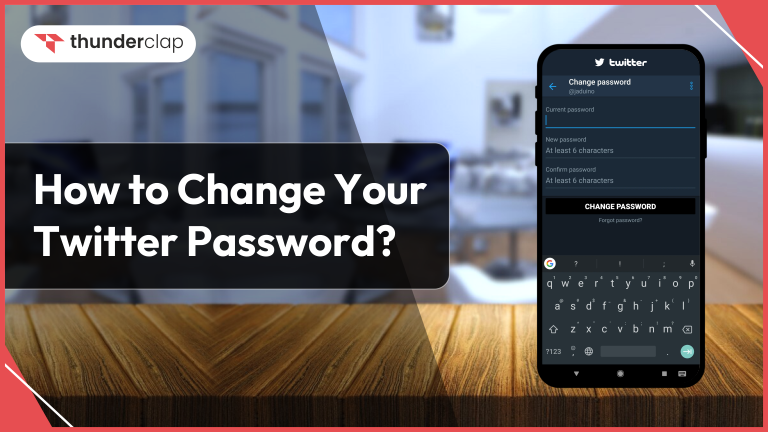
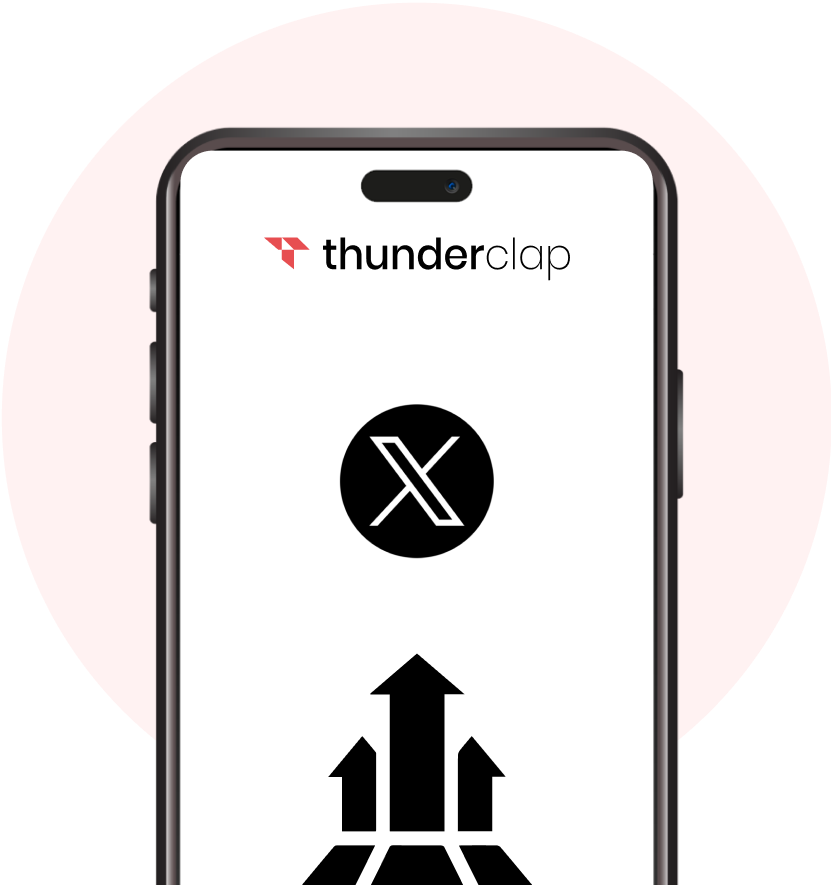








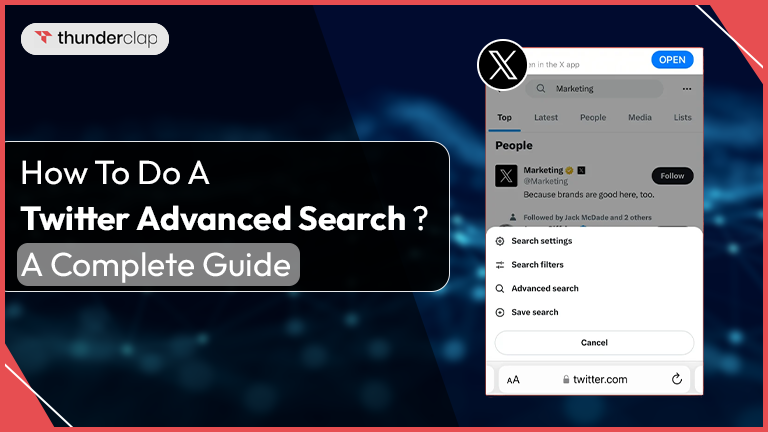
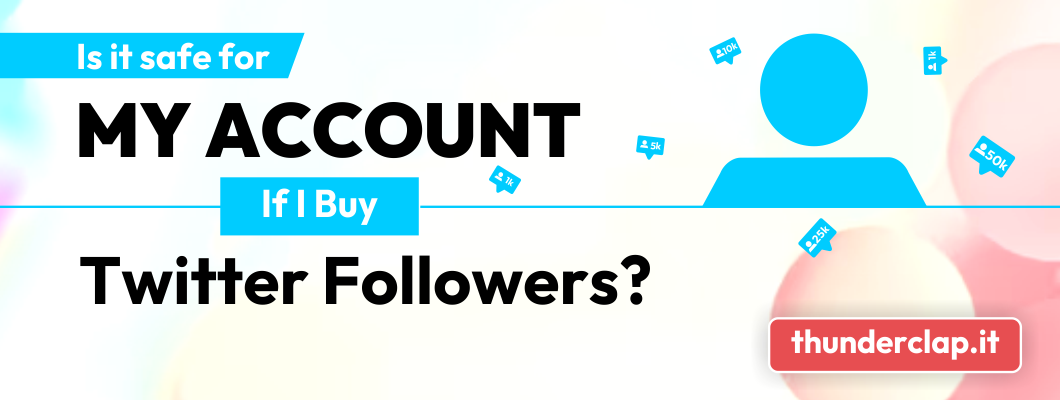
.png)